OneCNCXR3 10.65
HS open and closed pocket has new automatic code reduction.
This means there is now a majority of arc and linear rather than all linear being used for the code output reducing the code output by more than 60% and in many cases considerably more.
HS SMT Z level roughing has new automatic code reduction.
This means wherever possible there is now majority arc and linear rather than all linear being used for the code output reducing the code output by more than 60% and in many cases considerably more than that.
HS pocket and HS Z level rough the helix entry has been linked with the 3D arc.
This means the settings of the 3D entry and exit of the roughing are now user controlled. The default setting of 24 is now used for the helix viewing or when the helix is as linear for some machines.
This setting now also controls the 3D entry and exit which would be around ¼ of that being 90 deg so in effect you will have around 6 linear in those entries. This setting should not be adjusted because you can get a strange linear if set 12 or less. There would be no need to alter this setting under normal conditions.
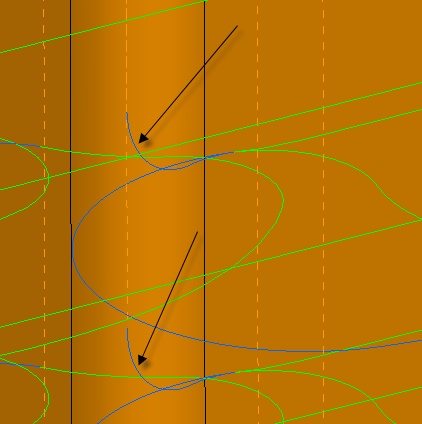
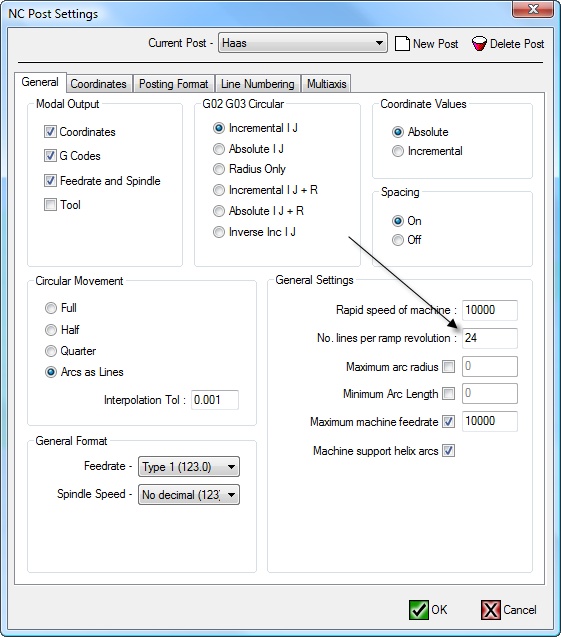
Smart Project
The Smart Project function now has the added ability to handle points to project to a plane or to a Z position.
We do not project points to surfaces or solids.
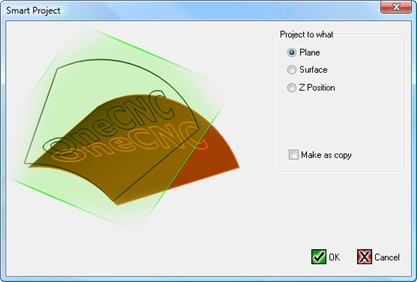
Solidworks Import
Solidworks 2008 files require certain Microsoft files to function and we found some users do not have the required files in their operating system. Without these files on some users PC’s it was not possible to import SW2008 files.
On installation of OneCNC now we check for these files existence and load the necessary files to windows for this purpose. At the end of the installation we show the message of Microsoft files being loaded to the users windows system.
The reason for showing this installation of files is because some virus checkers etc may report files being loaded and request permission and if the user sees that the files are Microsoft related the user should allow it is requested. These files only are applicable to SW import and they are not required for other functionality of OneCNC.
Multiple Pocket used as Profile function
Because some users were found to be using the Clean Circle pocket as a profiling function for which it was not originally designed.
We have now added internal functionality and logic to make this possible. Although this functionality has been added it does not mean that each toolpath should not be verified.
This is especially so if and when a message is issued. The check all programs and all messages advice should be observed and appropriate checking to eliminate the message before using any program. We go to great lengths to create messages to allow user flexibility so users can use the software and be assisted with error messages when problems are seen with users settings.
Planar and Z level Machining
Although we are proud of our machining quality we are always seeking to improve especially if we encounter strange or difficult surfaces. We have recently noticed some low tolerance shallow and slightly twisted files that did not machine with a good finish so we have added intelligent logic to the machining functionality to further enhance the finish of these very shallow and slightly twisted type surfaces. These surfaces can be some of the most difficult surfaces to get a high quality surface from and this enhancement makes this now possible..
Languages
All languages have had adjustments made to suit the changed dialog settings where necessary.
Release date 30th July 2008 Version 10.51
These additions are to all the OneCNCXR3 versions.
A new function in the color select for geometry/solids:
This is an added feature to our new color selection. You will notice 2 small squares one in each color selection.
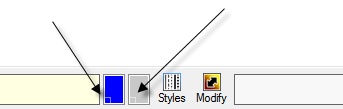
The idea of these small selection squares is for example is if you are using the geometry default to draw and then you want to draw a line say green instead of blue if you select the green draw your line.
Then when you want to set back to your default color just click the small square and it will return to the default color.
The default colors can be set in the properties of OneCNC.
The same thing applies to the solids/surfaces color.
If you open the layers tab you will new see 2 columns of colors the left being geometry and the right being the solids/surfaces.
These colors represent the last used colors of that layer. You may know we are one of the few if not the only that allows more than one color per layer.
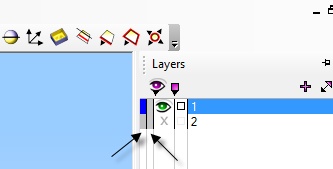
Smart Project
A new Smart Project function
This is by popular request from many users around the glob.
We have made a completely new function to replace Move to Z from the placement function and integrated that with a new project to surface function and a new function to project to a plane.
The function can be found on the icon that used to be project curve on the top menu so users that had hot keys to that well it still works but has now been integrated to a new function. It can be used also from the old "move to Z function:.
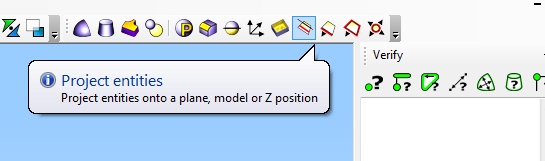
All entities that are to be moved or projected with this function should be selected before using the function.
Then after selection the entities open the dialog and select the projection method.
The top plane function setting in the dialog will project the entities to the plain it does not matter which side of the plane the entities are on.
The entities will be projected "perpendicular to the plane."
They will just move to the plane like a magnet. It is also ok if some items are either side of the plane the will still be projected to the plane.
One suggestion to know you are projecting correctly is to select plane view.
This can be found on the bottom bar left View> Select View> Plane>
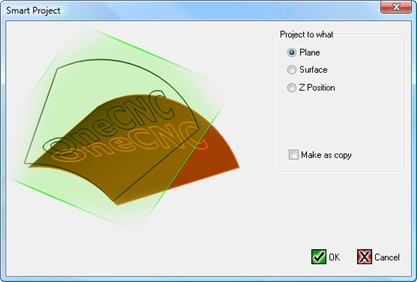
The next one is similar to the old Move to Z except that if entities like arcs that may not have been correctly planar are now corrected automatically.
Note: When using the project to surface function the plane controls the direction of the projection although it projects to the surface as long as the geometry is in line with the and perpendicular to the plane
For example if you want to project directly down in Z the plane needs to be on the default XY.
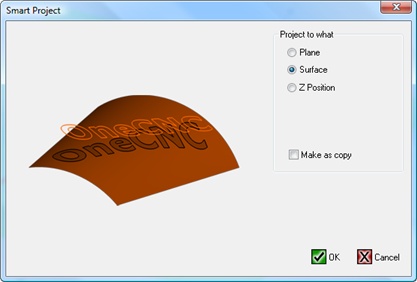
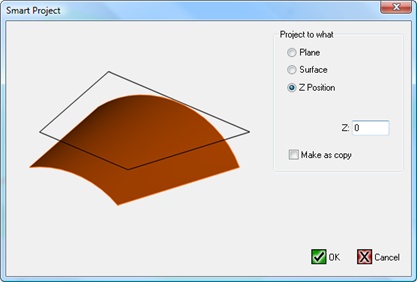
Changed Chamfer:
The chamfer function is slightly changed for position 2 setting.
Some users seem to think changing the Z tip position changed the chamfer size using position 2 selection.
This note is to alert users to the fact that the chamfer is controlled by the position 2 chain and and not the tip Z because its tied to to the Z of the chain.
This change in the setting of position 2 may help those guys understand the settings more readily for chain position 2.
This picture below shows all that changes when the tip Z is changed it just moves the engagement position of the tool on the chamfer.
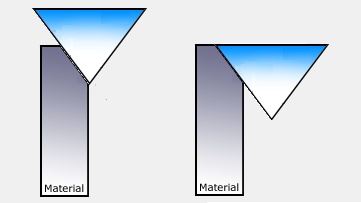
When left in the automatic setting mode it is then centered on the chamfer automatically.
This next picture shows the new display if the auto is un-tagged.

Changed Pocket drill points:
In the traditional pocket there is a setting that creates drill points.
This required the user drill a drill larger than the cutter diameter and re rapid then down the hole.
For safety in case some guys don't drill it big enough we now feed down the open hole so if a user forgets to drill it large enough there is then no problem.
For the user that want to rapid down, well the ability is there to tweak the plunge feed setting to their max feed to speed it up if required.

OneCNC Updates
OneCNCXP 5.23
Jul 31 2003
OneCNCXP 5.27
Sep 05 2003
OneCNCXP 5.29
Sep 12 2003